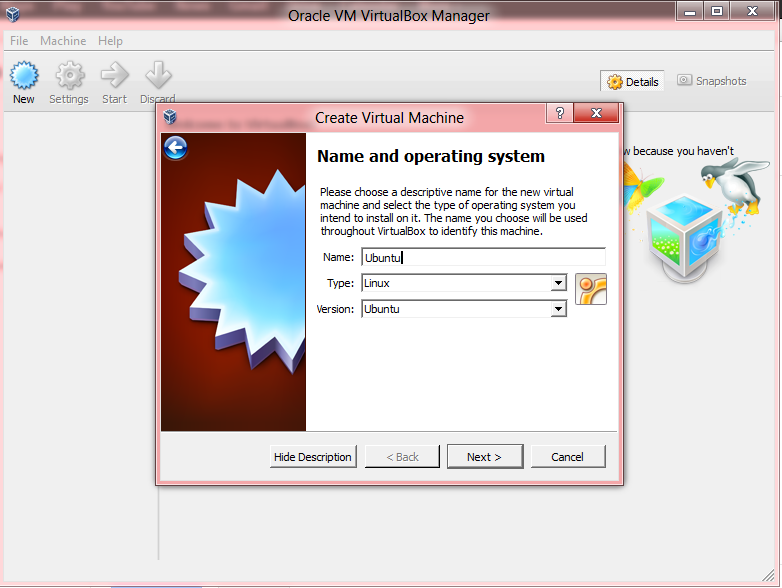Content will be added
NvNSolution...
Get Solutions related OS(linux, windows...), Software, Database, JAVA....
Wednesday, October 28, 2015
Monday, December 24, 2012
Configure JAVA Servlet or JSP webserver in linux (Fedora), which can be accessed over Internet
This blog is for those who want to test or release a private java
webserver (weblogic, websphere, Glass-fish, Tomcat...) over internet.
*if you have already used any linux distribution, it will easy to configure otherwise you have to learn some basics of Linux (file-system, terminal/console, root account, console editors 'vi')
Follow these easy steps:-
1). Download Fedora iso file from get.fedoraproject.org/
2). Install fedora as any other linux(make user account and password)
4). Create root account 'How to make root account in linux'
5). Disable SELinux:-
a). open terminal and switch user to root account
$su
b). edit /etc/selinux/config file via 'vi' editor
$vi /etc/selinux/config
c). disable SELinux
SELINUX=disabled
file /etc/selinux/config:
6). Now OS is able to make server over internet
if you want to run webservers like websphere or weblogic, you have to download and install linux compatible installation file, then configure and run from root account. It will bit complex for beginners.
But beginners can try an easy and effective way- Install NETBEANS of J2EE version.
steps-
a). download and install jdk for linux from oracle website or Install jdk from software center of fedora
b). Download NETBEANS-J2EE version
click here to download
c). Install NETBEANS with Glass-fish or Tomcat web-servers
$sudo '/path of netbeans-7.2.1-ml-javaee-
(*Installation may require JVM path in terminal)
d). Connect your PC to Internet and note down IP of PC(to get IP, use 'ipconfig' command in terminal)
e). Now open NETBEANS via root account
(open terminal > $sudo '/path of netbeans .sh file')
f ). you can import and run your complete project in NETBEANS
Browser address will seem as- http://localhost:80/project_
replace localhost:80 to xxx.xxx.xxx.xxx your PC IP
Now you can access your website though http://xxx.xxx.xxx.xxx/
This time your computer is working as webserver-host.
*Remember if you are using college or organization internet which has some Intranet architecture, your server will not work over internet. It will work only in Intranet(only in organization) because for hosting a webserver, host IP should be unique in internet but organization distributes only Intranet IP(Standard IP over Internet remain same for all computers in the organization). So if you want to test it over internet, you have to use dongle or broadband connection.
Please write if have any problem or question in any step
and if it is helpful and working.. please like/+1 the post.
Thank you ...
*if you have already used any linux distribution, it will easy to configure otherwise you have to learn some basics of Linux (file-system, terminal/console, root account, console editors 'vi')
Follow these easy steps:-
1). Download Fedora iso file from get.fedoraproject.org/
2). Install fedora as any other linux(make user account and password)
4). Create root account 'How to make root account in linux'
5). Disable SELinux:-
a). open terminal and switch user to root account
$su
b). edit /etc/selinux/config file via 'vi' editor
$vi /etc/selinux/config
c). disable SELinux
SELINUX=disabled
file /etc/selinux/config:
6). Now OS is able to make server over internet
if you want to run webservers like websphere or weblogic, you have to download and install linux compatible installation file, then configure and run from root account. It will bit complex for beginners.
But beginners can try an easy and effective way- Install NETBEANS of J2EE version.
steps-
a). download and install jdk for linux from oracle website or Install jdk from software center of fedora
b). Download NETBEANS-J2EE version
click here to download
c). Install NETBEANS with Glass-fish or Tomcat web-servers
$sudo '/path of netbeans-7.2.1-ml-javaee-
(*Installation may require JVM path in terminal)
d). Connect your PC to Internet and note down IP of PC(to get IP, use 'ipconfig' command in terminal)
e). Now open NETBEANS via root account
(open terminal > $sudo '/path of netbeans .sh file')
f ). you can import and run your complete project in NETBEANS
Browser address will seem as- http://localhost:80/project_
replace localhost:80 to xxx.xxx.xxx.xxx your PC IP
Now you can access your website though http://xxx.xxx.xxx.xxx/
This time your computer is working as webserver-host.
*Remember if you are using college or organization internet which has some Intranet architecture, your server will not work over internet. It will work only in Intranet(only in organization) because for hosting a webserver, host IP should be unique in internet but organization distributes only Intranet IP(Standard IP over Internet remain same for all computers in the organization). So if you want to test it over internet, you have to use dongle or broadband connection.
Please write if have any problem or question in any step
and if it is helpful and working.. please like/+1 the post.
Thank you ...
Crack Winows XP/ VISTA/ W-7 password through live cd or flash drive/pendrive
Ophcrack is freeware software, which can crack windows XP/VISTA/W7.
What is ophcrack?
Ophcrack is a free Windows password cracker based on rainbow tables. It is a very efficient implementation of rainbow tables done by the inventors of the method. It comes with a Graphical User Interface and runs on multiple platforms.
Features:
» Runs on Windows, Linux/Unix, Mac OS X, ...
» Cracks LM and NTLM hashes.
» Free tables available for Windows XP and Vista/7.
» Brute-force module for simple passwords.
» Audit mode and CSV export.
» Real-time graphs to analyze the passwords.
» LiveCD available to simplify the cracking.
» Dumps and loads hashes from encrypted SAM recovered from a Windows partition.
» Free and open source software (GPL).
Download: 1). Installation version 2). Live CD/Flash drive version
It may help you to get back forgotten password
How to Install exe files in linux and its limitations
Linux doesn't support direct compatibility with exe files but 'WINE' provides limited compatibility to work as middle-ware.
How to install :-
Open 'Software Download Center' and search 'WINE' and install it.
WINE makes a virual file system of MS WINDOWS in Linux.
How to use WINE :-
Open exe files in wine. It will give you same installation windows as MS WINDOWS.
after installation, it will create link in start automatically.
Limitations of WINE :-
1). WINE doesn't get access of network(internet). So installation of download manager, chat software, antivirus, web-browser, server games are worthless.
2). Linux doesn't provides enough graphic memory to WINE. So Games Installation is also worthless.
So What For Wine ??????
1). Microsoft Office
2). Your favorite Dictionary
3). Photo editor
and more.... hit and try
How to install :-
Open 'Software Download Center' and search 'WINE' and install it.
WINE makes a virual file system of MS WINDOWS in Linux.
How to use WINE :-
Open exe files in wine. It will give you same installation windows as MS WINDOWS.
after installation, it will create link in start automatically.
Limitations of WINE :-
1). WINE doesn't get access of network(internet). So installation of download manager, chat software, antivirus, web-browser, server games are worthless.
2). Linux doesn't provides enough graphic memory to WINE. So Games Installation is also worthless.
So What For Wine ??????
1). Microsoft Office
2). Your favorite Dictionary
3). Photo editor
and more.... hit and try
Thursday, December 20, 2012
How to Install Linux in pendrive or flash drive via VM VirtualBox or VMWARE (even in 8 GB capacity pendrive)
This article for those who want a personal and portable OS in his/her pocket and for those too who want to run PC without HDD.
(*I have tested it for Ubuntu 12.10 and I think it will work for all edition and Linux production.)
Procedure-
1). Download VM VirtualBox of any version(I am using VirtualBox-4.2.4-81684 for windows) from oracle website as per running OS(linux or windows x86/x64)
2). Install VirtualBox
3). Run VMWARE and choose NEW
Fill Name, Type and Version as per desired OS (I am planning for UBUNTU)
4). Choose memory size
5). Then in the page of hard drive selection.. Select first option (don't add any hard drive)
because you are going to use pendrive
6). Now a virtual machine is created
7). Then go to Setting --> Storage --> Controller: IDE --> empty --> Choose a virtual CD/DVD file (iso image file of OS)
8). Linux iso image added
9). Go to Setting --> USB --> Add pendrive
10). Start virtual machine
11). Select " Install Ubuntu" then continue
12). Select Installation type "Something else"
13). Now this is the partition page (if pendrive don't support partition then install it as NTFS via windows)
partition procedure:-
1. Select "New Partition"
Use as:- Ext2 file system
Mount point:- /
Size: atleast 5 GB
2. Select "New Partition"
Use as:- Ext2 file system
Mount point:- /home
Size: all remaining space
*Do not forget to set "Device for boot loader installation" as pendrive device
14). Now click on "Install Now"
It will start the installation then fill user account details and paassword
15). After completion of installation of linux, pendrive is ready to use as portable OS
Please write if have any problem to execute these steps and also write review if it is helpful
(*I have tested it for Ubuntu 12.10 and I think it will work for all edition and Linux production.)
Procedure-
1). Download VM VirtualBox of any version(I am using VirtualBox-4.2.4-81684 for windows) from oracle website as per running OS(linux or windows x86/x64)
2). Install VirtualBox
3). Run VMWARE and choose NEW
Fill Name, Type and Version as per desired OS (I am planning for UBUNTU)
4). Choose memory size
5). Then in the page of hard drive selection.. Select first option (don't add any hard drive)
because you are going to use pendrive
6). Now a virtual machine is created
7). Then go to Setting --> Storage --> Controller: IDE --> empty --> Choose a virtual CD/DVD file (iso image file of OS)
8). Linux iso image added
9). Go to Setting --> USB --> Add pendrive
10). Start virtual machine
11). Select " Install Ubuntu" then continue
12). Select Installation type "Something else"
13). Now this is the partition page (if pendrive don't support partition then install it as NTFS via windows)
partition procedure:-
1. Select "New Partition"
Use as:- Ext2 file system
Mount point:- /
Size: atleast 5 GB
2. Select "New Partition"
Use as:- Ext2 file system
Mount point:- /home
Size: all remaining space
*Do not forget to set "Device for boot loader installation" as pendrive device
14). Now click on "Install Now"
It will start the installation then fill user account details and paassword
15). After completion of installation of linux, pendrive is ready to use as portable OS
Please write if have any problem to execute these steps and also write review if it is helpful
Thursday, February 23, 2012
How to set permanent Variable PATH in Linux
a). Through Command Line
Open Terminal and write this command
$ sudo vi /etc/profile
and append PATH export command
Ex. 1). To set JAVA_HOME/PATH for JDK append these two lines and save
export JAVA_HOME=/usr/java/jdk1.6.0_30
export PATH=$PATH:$JAVA_HOME/bin
2). To set JDK PATH only
export PATH=$PATH:/usr/java/jdk1.6.0_30/bin
b) Through GUI
Login as root account(if root account is not active read this blog to activate http://nvnsolution.blogspot.in/2012/02/how-to-make-root-account-in-ubuntu-to.html )
open via text editor /etc/profile file and append PATH export command and save
Ex. to set JAVA_HOME path
Tuesday, February 14, 2012
How to make root account in ubuntu/Linux to get admin access without sudo
Open terminal and Write
$sudo passwd root
now enter sudo account password which you set initially
then Enter New UNIX(root) password and reEnter UNIX(root) Password
Now you can login as root account--
select "logout"/"switch user" then login as
USERNAME- root
Password- UNIX (root) password as u entered
And to change user in terminal write--
$su
now enter UNIX(root) password
now you have logged as root account...
if have any problem to execute plz write...


$sudo passwd root
now enter sudo account password which you set initially
then Enter New UNIX(root) password and reEnter UNIX(root) Password
Now you can login as root account--
select "logout"/"switch user" then login as
USERNAME- root
Password- UNIX (root) password as u entered
And to change user in terminal write--
$su
now enter UNIX(root) password
now you have logged as root account...
if have any problem to execute plz write...
Subscribe to:
Posts (Atom)
How to setup a Solr Search Engine, run indexing and writing queries
Content will be added
-
1)- Blog/Homepage URL - http://www.blogger.com/blogger.g?blogID=1853225125323725410 (some thing like this, copy the URL after login on bl...
-
This blog is for those who want to test or release a private java webserver (weblogic, websphere, Glass-fish, Tomcat...) over internet. ...
-
Open terminal and Write $sudo passwd root now enter sudo account password which you set initially then Enter New UNIX(root) password an...